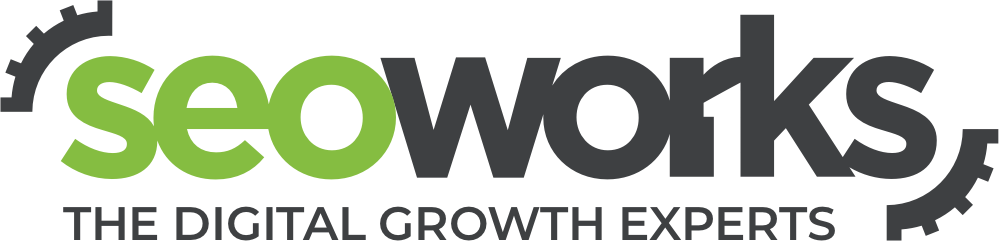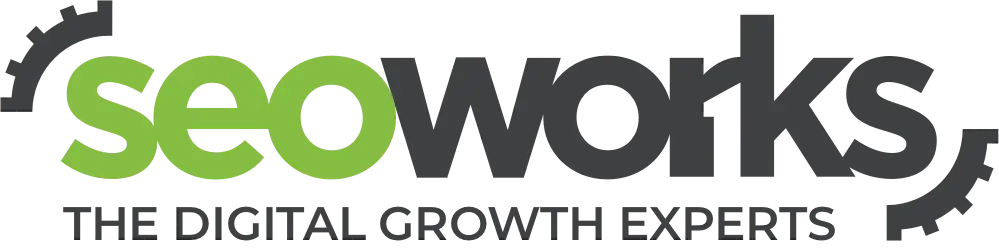We explore the various options of segmenting your analytics data.
Since its inception in April 2005, when Google acquired Urchin Software Corp and Measure Map the following year, Google Analytics has become the most widely used website statistics service [1].
This web analytics tool is popular among web masters of large corporate websites as well as small business owners and bloggers alike. Being a Google product, Google Analytics has pretty much become the “go to” website analysis tool and to top it all off, it is free to use for most and relatively easy to install. Data analysis, especially for large or high traffic volume sites, can be daunting at first and sifting through it and learning the ropes can take time. But it doesn’t have to be so overwhelming…
Enter Advanced Segments
The segmenting features in Google Analytics allow you to see the data that is important or relevant to you or your client quickly and these can be set up in minutes.
The sample of pre-generated segments let you cut that data into Search (paid or non-paid), Direct, Referrals and several other segments. You can also select up to three segments at once depending on the time frame and comparison range you are looking at. This allows you to have an instant comparison between search and total visits or non-paid and paid search traffic, for example.
Take a look at the table below for the default list of segments in Google Analytics:
For some explanations of the above terms, see my SEO Glossary post on the seoWork’s Blog.
The following image shows the results generated when “New Visitors”, “Returning Visitors” and “Non-paid Search Traffic” default segments are selected. This shows us what amount of total SEO traffic is a return vs. a new visitor.
These segments let you see tailored data at the click of a button (or two). If you are looking for more refined data or specific information, then take a look at Custom Segments.
Custom Segments
The best part about segmenting your data is that you can create your own relevant dashboard to suit your specific requirements or the data you are looking for. You may be looking for keywords that convert, or the referrals from a specific site you have placed advertising on – custom segments allow you to do a lot, and make it easy to find data that you use often without having to resort to unfamiliar scripting languages or create permanent filters that may lead to biased data.
Custom Segments let you do a ton of different things and get to the data you are after easily and quickly. Other data that is popular to look for:
- Non-Branded keywords – one of my personal favorites, I’ll expand on this in a minute
- Specific referring sites – if you have non-search marketing campaigns
- Location specific users – from your city or country – useful for multinational clients
- Keyword specific traffic – usually better to look at keyword clusters (e.g searches and traffic that contain a primary search term or keyword. Sydney Hotels may also find Luxury Sydney Hotels for example)
- Specific landing page data – especially useful if you are testing two or more varied pages for similar search terms or just want to see which of your pages convert better; of course you can combine this with location specific traffic to highlight a local marketing campaign results
Do you have any other custom segments you use often? Please share it with us on Google +
How to create your own segments
In this post I will explore a segment I create often, one I call Non-Branded. I may update or create new posts in the future that further explore other custom segments, so feel free to mention in the comments section if you are after a way to track specific data and I will endeavor to help you create your very own segment.
I use the non-branded segment to exclude any keyword data that contains brand terms related to the specific site. This allows me to present organic keyword data that is not skewed or polluted by high volume branded terms.
- Once you have logged in to Google Analytics and chosen the profile you wish to use, click on Advanced Segments, and +New Custom Segment.
- Name your Segment and choose Exclude in the first drop down menu
- The second drop down menu has a dozens of options, here you want to choose the Keyword dimension and you can do this by searching for it.
- Under containing, type in one of the brand terms or part of it for your client site.
- You may have to do this multiple times for online retailers or software producers who have specific brands that you wish to exclude from the data, and if so, you must use the “add AND statement” to filter additional brand keywords.
- Hit the Test Segment button to see the results or the Preview Segment button for a preview
- If all is fine, save your segment. You can now access it under the Advanced Segments section.
How this helps
As SEO’s our main aim is to increase non-brand organic traffic for our clients. However, this increased visibility for non-branded terms also causes increases in overall brand awareness and therefore increase brand traffic. For larger sites or well-known brands, using a non-branded keyword segment is essentially a must if you want to highlight organic traffic directly improved by the work you do.
Clients, like anyone else for that matter, want to see value for money and being able to show them exactly where their SEO dollars are going by means of acquired non-branded organic traffic is a great way to keep them happy.
In addition, by combining this new segment with ‘Visits with Conversions’ you can see how your non-branded keywords are converting (provided of course you have already set up goals).
Conclusion
Google Analytics has a lot of data, segmenting that data helps you getting to the information you are after – quickly and easily.