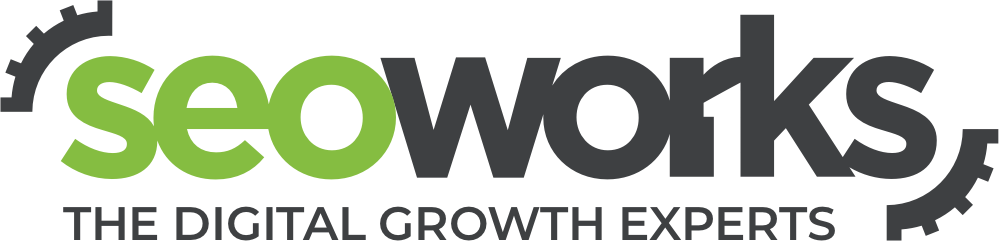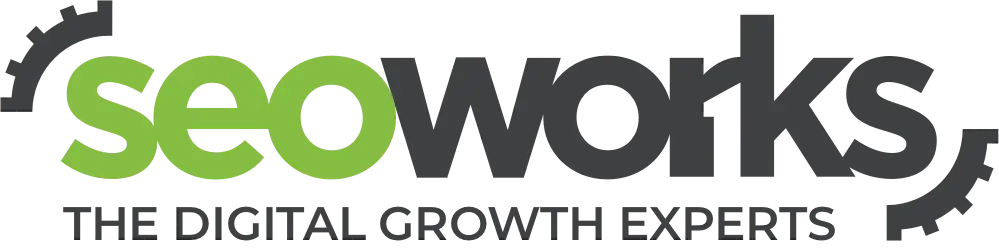Google My Business- What is it and Where Do I Start?
As a small business owner, you know what it’s like to rotate hats. You’re an accountant one minute, a social media manager the next, and a customer service representative all the time. So any tool that condenses some of that work is a welcomed gift.
For many businesses, local SEO results can make or break your business. Enter Google My Business, Google’s tool to help you improve your business’s digital presence and rankings across Google Search and Google Maps. This platform allows you to streamline your efforts by simplifying everything into one place.
With each new update comes the promise of benefits for the user, an increase in relevant listings and a focus on real local businesses.
So what should local businesses be doing?
Google My Business is the single most important local listing you’ll set up, and it’s more important than ever to complete and verify your listing. Also, Google offers you guidelines to ensure your listing is filled out properly.
Note: If you already had a Google Places account, you will automatically be upgraded to Google My Business.
Google My Business Tips For Local Businesses
Search For Duplicate listings
If you don’t create your own listing, Google will dynamically pull information from across the web to create your listing. So if your listing already exists, make sure to claim it and start filling it out entirely.
Claim Your Vanity Name
Google will assign you a clunky numerical URL in the beginning, and it’s up to you to go in and claim your name.
Note: This option will sit in the ‘about’ tab under your company’s description when you are logged in.
Verify Your Address & Phone Number
If you’re one of those lucky businesses who get the opportunity to verify via phone, by all means, do it, but the rest of us have to wait on those archaic postcards.
Fill Out Your Profile In Its Entirety
Use the tagline and descriptions to your advantage to really showcase who your business is. Google still allows you to hyperlink out to pages on your website as well as connect to your YouTube page, Ads page and other Google platforms.
Customize Your Images
Your cover photo and profile photo are the first impressions a user has when they land on your page.
From here you will have access to your dashboard. Your dashboard will become the hub for all of your business activities on Google. Think of Google My Business as your very own CRM (Customer Relationship Management tool). You can control your user reviews, check your Analytics, update your listing or even check insights on your Ads campaign all from one central location.
Now that you know how to set your Google My Business page up, let’s jump into an in-depth look at optimizing your listing and how it can help you dominate local SEO.
Local search is by no means a new concept, but what is new is the way that consumers are performing these searches and how business owners can reach them.
Spending some time to optimize your Google My Business page can reap great rewards for your organization and contribute to building a good SEO foundation for success.
Local on the go
The fact is that 97% of consumers use the internet when they’re researching products and services in their local area. They are using search engines to access local information at home, at work, during their commute and even in-store across multiple devices. So making sure that your business comes up in these searches is a high priority. We know that consumers are moving towards predominantly using smartphones and tablets, so the fact that 86% of smartphone searches are for local businesses is great – unless you have neglected your local listing.
It’s important to claim your vanity name URL. It is really important that you update this with your company name, so you are more easily found, and your links are cleaner. Avoid the temptation to stuff this with keywords, it will not look professional and will hold very little SEO value.
How to: Go to your page head into the About section then scroll down, you will see a links box – Click links. Here you will see your existing page URL, once you click on the link it will ask you if you want to convert to a new custom URL. This is where you enter your new URL details.
A picture’s worth 1000 words (or clicks!)
Your cover photo and profile photo can be your customer’s first impression of your business (or their last), it’s really important that it accurately reflects what you want to portray.
You want your photos to be the correct size, speak to your clientele, and be the best brand ambassador they can be. Ask yourself, what message do you want to convey, who do you want to reach out to and what separates your brand from everyone else?
Embrace your inner narcissist
This is your chance to tell the searching world about your business, do not make the mistake of utilizing a half-completed profile. Take advantage of all the types of information you can include on your page, making it easier for your customers to find you. Just be sure to follow the Google My Business quality guidelines.
Expert tips:
- Ensure your description, tag and about section are fully completed
- In your description, hyperlink to important pages within your website and link to your website, email, YouTube, and other social accounts
- Connect to Search Console & Google Analytics
- Embrace your inner narcissist
- You get what you give
- No one likes a selfish friend. You can’t expect to build a following without following others and engaging with them. Seek to join relevant communities, not only limited to your industry but also those communities with local relevance.
By giving love to others with +1s and helpful or relevant comments, you can build your following audience into a real asset for your online presence. This is done by encouraging natural organic followers, who are notoriously the most loyal and the most likely to convert into actual customers.
Post regular updates
Don’t fall into the trap of setting your page up and then thinking you are done, this is when the real fun begins.
You must be sure to post updates regularly. What’s the magic number? Well, that depends on many factors, including your subject and customer base.
Three to five times a week seems to be a healthy balance for many businesses, but if you really want to engage and increase your followers – consider posting twice a day if applicable.
Expert tips:
- Post relevant things – this is not a one-way forum to sell yourself
- Engage with your audience, create a dialogue
- Be useful, provide your audience with facts, statistics and DIY tips
- Tag other people, pages and events in your posts
Review, Reviews and did we mention reviews?
Reviews are what sets your GMB apart from competitors. You have got customers out there, and you need to ask them to review – don’t be shy. Embrace this opportunity to let all the hard work you put into your business and customer service work for you again!
The unfortunate reality is that human beings have a better recall of negative memories compared to positive memories, this phenomenon is known as negativity bias. This means that the loudest ones are always going to be the unhappy ones, it is human nature to want to tell the world about a bad experience but not bother when it is good.
Take action and give your customers an incentive if they take the time to leave a review and remember to follow up and thank them. That last part is absolutely crucial.
Do not! I repeat DO NOT ever delete the bad reviews. Not only does it show that your company’s profile is genuine, but it gives you an incredible opportunity to turn the situation around and show other customers you care and maybe even save that one.
My Business is Listed, but Not Claimed
After you sign in to your Google account and decide whether your business is a store-front, service or brand account, you will be prompted to type in your business name to search for existing listings. Occasionally, you will find that businesses are already listed on Google, but not yet claimed by a user. If this is the case, do this:
- Select the business listing that is an exact match to yours. If it isn’t exact, create a new listing.
- Check the box that states, “I am authorized to manage this business and I agree to the Terms of Service.”
- Choose to verify your code by mail or continue and verify later.
- Optimize your page and get verified.
It’s important to note that once you select a business listing, you won’t be able to edit the address or contact information until you verify the page. With that being the case, make sure that the address that you’re sending your verification code to is the business’s physical address (and be sure that someone will be able to receive the postcard there).
My Business is Listed and Claimed By Someone Else
This is usually where the hair ripping out begins. Instead of just claiming a listing that already exists or creating a new one, you actually have to take this a step further and request admin rights from the current page owner.
Here’s what to do:
After you check the “I am authorized to manage this business and I agree to the Terms of Service” box, you will be brought to a new window that says someone else has already verified the listing. Select “request admin rights.”
If you know the contact of the current page owner, the obvious solution would be to contact them and ask them to transfer ownership.
If you have no idea who claimed the listing, select no to both questions and an automatic email template will form below.
If possible, provide an official business email address (@yourcompanyname.com domain) as evidence of your ownership. If the current page owner can’t be reached, this will make it easier for the Google support team to recognize that you should have access to the page.
- Select the access that you would like to the page.
- Leave your own message to the current owner and submit it.
- You may have to wait a while before a Google representative gets back to you about your request. If you don’t hear back in a week, call the support team.
There Are Duplicate Listings
Unfortunately, you can’t verify your Google My Business page if duplicate pages exist. If you come across duplicate pages, it means that there are two local pages for the same business, and you need to delete the one that doesn’t show up in searches as often or isn’t used as frequently. Here’s how to delete the extra pages:
- If another user claimed the duplicate, you need to start the claiming process and request admin rights as listed above.
- If the duplicates are listed under the same account, go to your Google+ homepage, select “Pages” from the drop-down on the left, and select “Manage this Page” for the duplicate you want to delete.
- Select “Edit” on the top right, scroll to the bottom of the page, and select “Delete this Page.” Tick all of the boxes and delete the page.
- You will be signed out, and when you sign back into your account there will be one last confirmation to delete your Page.
- Delete the page and repeat the process for any other duplicates.
GMB Profile: Start With The Basics
You didn’t think you could just hit the ground running with getting people to follow you when nothing’s there, did you? Yes, just like every other social network you’ve got to lay the foundation first.
Now that you know putting in the work to optimize your page will generate traffic and views, it’s time to spark some engagement and get people following.
Learnings: You have to build a strong GMB profile before you can get users to stay. Optimizing your page and having a proper setup from the get-go will ensure success in building an engaged online community.
Personal Profile: How It Can Help Promote Your Own Brand And Business
Although you don’t need to blast every bit of personal information on social media (actually, it would be a bad thing if you did), it is important to differentiate between your personal and professional brands on social media while also utilizing them in tandem.
For example, followers of your business want to know there’s a real person behind the scenes. Show them the human side of your business and be a storyteller. The human quality behind your business’ brand is by far the biggest connector you can have with a potential customer.
On the flip side, you should also be integrating what’s going on in your business with your personal following in order to reach a larger audience and spread the word on different networks. Those who follow you personally will be some of your biggest cheerleaders for your business, so you should definitely be bringing them into the loop.
Learnings: Having a separate presence between your personal and business pages on social media offers a better opportunity for brand reinforcement and reaching a broader audience.
Getting Started: Baby Steps For Commenting
Yes, optimizing your page correctly will direct people to your page, but you’re not going to get the kind of numbers you’re looking for if you just sit around and wait.
Let them know you exist, that you’re conversational and thoughtful, and that you can provide useful insight by commenting on relevant topics to your industry or in your niche.
If you take those kinds of steps to put yourself out there, we guarantee it will be noticed. People may be passive followers at first, but the more you pop up on someone’s radar, the more familiar you become.
From that point on, they are more likely to engage and take up your call to action.
Learnings: Relevant discussions, thoughtful conversations and useful advice allow you to be perceived as knowledgeable, likeable and interesting. The key ingredients for someone need to become a follower.
Join Communities: This is Actually Fun
Rather than always commenting on other people’s content, make sure you’re starting conversations and sharing posts in places other than your page as well. Take keywords related to your business, i.e. “digital marketing,” and search for communities based on those terms.
Search for people in your industry who could be potential collaborators or sources of inspiration and guidance. Then see what communities these people frequent, and join them.
Not only will sharing content in communities greatly extend your reach, but it will also increase your credibility.
Learnings: Seek out communities and be a conversation starter by asking questions or sharing something you think might be of interest to others in the group. And be careful not to be too self-promotional; if you provide value, others will come to check out your page.
The Perfect Post: Learn How It’s Done
People don’t want to read the same content they read everywhere else. Make your content exclusive to your Google My Business page, and as always, it needs to be valuable and compelling.
Visually speaking, garner more attention to your post with proper formatting. Use bold titles, as this stands out not only to your audience but to Google as well. How do you do that? Add an asterisk before the first word and after the last word in the title, i.e. *Check out this article on the SEO trends for 2015*.
You should also take advantage of a concise introduction, a shortened link for a more user-friendly experience and an attention-grabbing image that is high-resolution and aesthetically pleasing.
After you’ve crafted your posts, add the hashtags you would like to include to increase your presence in search findings and decide what circles you would like your post to be visible to.
Learnings: To get your posts noticed they have to be constructed in a way that is easy to read and catches the reader’s eye. Make sure to post content that is strictly on-topic on your business page, and on your personal page, you can do a mix of other things you generally like. Don’t forget that high-quality, original images often say more than words – and definitely draw more attention.
The Power of Hashtags
Hashtags aren’t just for Twitter. People looking for posts on a specific topic are going to search hashtags that may be pertinent in order to find a variety of content in one organized place.
Before you tack on a hashtag to your post, look up some of the hashtags you want to use to make sure that your content will fit in with the other posts under that category and be seen as valuable information, not misplaced information.
Learnings: Make your posts searchable through the use of hashtags, which will increase your reach. However, also be careful not to make your hashtags too obscure.
Perfect Timing: Find Out When To Post
Unfortunately, as saturated as social media has become, timing is critical in making sure your posts are seen. Do your research on when your target audience is most active on social media and when they are most likely to share content.
To make life easier, using scheduling tools such as Hootsuite can ensure that you don’t miss a post during an opportune window of time and gives you insightful post-activity analytics. And don’t forget: A simple “Thank you for the +1” can make somebody’s day, and you may even win new followers for your circles.
Learnings: There’s not an exclusive period of time that’s best for posting. Examine your target audience’s social media habits, and what time zones they live in and alter your posting schedule so you can get maximum exposure.
Google Hangouts – Interactive and entertaining
Hangouts are much more engaging than a Twitter chat or a forum, and they’re also much more valuable from a marketing standpoint. A Hangout allows you to wholly connect with your audience by hosting an open window of time when your audience can see, hear and interact with you in real-time.
Google Hangouts also has a record feature, so if anyone missed the session, you can post it later.
Learnings: Find out the most common themes of the information your target audience finds most valuable and then give them the opportunity to pick your brain or get a more in-depth lesson through a Hangout.
Remember how we said you have to use your personal page and your business page in tandem a few numbered points back?
Well, one of the most crucial points in connecting your personal and professional pages is asking your previous contacts and your friends to connect with your business page.
Review your business profile: How many followers and views do you have?
It seems like a common-sense strategy, but you would be surprised how many people don’t take advantage of that built-in base audience you already have. Your personal connections will be the most agreeable people when you ask them to do something, and chances are they’ll want to support you.
Learnings: Tap into your already-there audience and ask them to like and review your page. The interaction you get with your built-in following will help you gain exposure to those people’s followers.